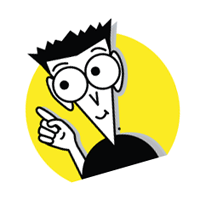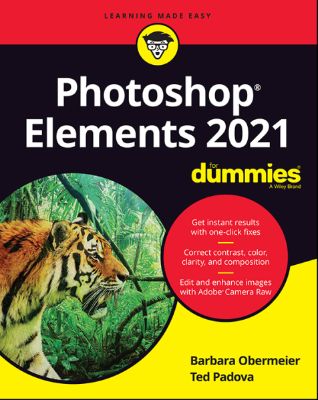
Lýsing:
Get picture-perfect results with Photoshop Elements 2021 Photoshop Elements has a reputation for delivering the photo editing power that non-professional photographers and designers need to get eye-catching--and art-quality--results. This book offers guidance for applying everything from simple, one-click fixes all the way up to detailed retouching of your images. Photoshop Elements 2021 For Dummies assumes no prior photo-editing experience and makes it easy for even the absolute beginner to quickly grasp how to edit to create slick, professional-looking photos.
In no time at all you’ll feel confident in everything from common image fixes to utilizing more creative techniques, such as using image layers to create a standout look. You’ll also find tips on building and managing complex photo projects. Understand photo-editing concepts Adjust clarity, color, and brightness Add artistic touches Catalog and organize your work This fun and easy guide provides the steps you need to get the most out of this popular version of Photoshop--and will help you achieve truly beautiful results!.
Annað
- Höfundar: Barbara Obermeier, Ted Padova
- Útgáfa:1
- Útgáfudagur: 2020-10-16
- Hægt að prenta út 10 bls.
- Hægt að afrita 2 bls.
- Format:ePub
- ISBN 13: 9781119724131
- Print ISBN: 9781119724124
- ISBN 10: 1119724139
Efnisyfirlit
- Cover
- Title Page
- Copyright
- Introduction
- About This Book
- Icons Used in This Book
- Beyond the Book
- Where to Go from Here
- Part 1: Getting Started with Photoshop Elements 2021
- Chapter 1: Getting Started with Image Editing
- Getting Familiar with the Home Screen
- Launching the Photo Editor
- Making Basic Edits in Quick Mode
- Sharing a Photo
- Retracing Your Steps
- Getting a Helping Hand
- Saving Files with Purpose
- Chapter 2: Basic Image-Editing Concepts
- Grappling with the Ubiquitous Pixels
- The Art of Resampling
- Choosing a Resolution for Print or Onscreen
- Working with File Formats
- Getting Familiar with Color
- Getting Color Right
- Chapter 3: Exploring the Photo Editor
- Examining the Photo Editor
- Using the Photo Bin
- Finding Your Bearings in Guided Mode
- Controlling the Editing Environment
- Chapter 1: Getting Started with Image Editing
- Chapter 4: Navigating the Organizer
- Organizing Photos and Media on a Hard Drive
- Adding Images to the Organizer
- Navigating the Media Browser
- Using a Scanner
- Phoning in Your Images
- Setting Organizer Preferences
- Chapter 5: Organizing Your Pictures
- Touring the Organizer
- Organizing Groups of Images with Tags
- Auto Curating Images
- Rating Images with Stars
- Adding Images to an Album
- Adding People in the Media Browser
- Placing Pictures on Maps
- Working with Events
- Chapter 6: Viewing and Finding Your Images
- Cataloging Files
- Switching to a Different View
- Viewing Photos in Memories (Slideshow)
- Searching for Photos
- Grouping Files That Get in the Way
- Chapter 7: Editing Camera Raw Images
- Launching the Camera Raw Editor
- Understanding Camera Raw
- Getting Familiar with the Raw Editor
- Getting Familiar with the Panels
- Working with Filmstrips
- Working with Profiles
- Opening Non-Raw Images in the Camera Raw Editor
- Changing Image Defaults
- Working with XML Files and Preferences
- Chapter 8: Making and Modifying Selections
- Defining Selections
- Creating Rectangular and Elliptical Selections
- Making Freeform Selections with the Lasso Tools
- Working Wizardry with the Magic Wand
- Modifying Your Selections
- Painting with the Selection Brush
- Painting with the Quick Selection Tool
- Selecting with the Auto Selection Tool
- Selecting Your Subject
- Fine-Tuning with the Refine Selection Brush
- Working with the Cookie Cutter Tool
- Eliminating with the Eraser Tools
- Using the Select Menu
- Chapter 9: Working with Layers
- Getting to Know Layers
- Working with Different Layer Types
- Tackling Layer Basics
- Moving a Layer’s Content
- Transforming Layers
- Adding Layer Masks
- Flattening and Merging Layers
- Chapter 10: Simple Image Makeovers
- Cropping and Straightening Images
- Recomposing Images
- Employing One-Step Auto Fixes
- Editing in Quick Mode
- Fixing Small Imperfections with Tools
- Chapter 11: Correcting Contrast, Color, and Clarity
- Editing Your Photos Using a Logical Workflow
- Adjusting Lighting
- Adjusting Color
- Adjusting Clarity
- Working Intelligently with the Smart Brush Tools
- Chapter 12: Playing with Filters, Effects, Styles, and More
- Having Fun with Filters
- Correcting Camera Distortion
- Exploring Elements’ Unique Filters
- Dressing Up with Photo and Text Effects
- Adding Shadows, Glows, and More
- Mixing It Up with Blend Modes
- Using Photomerge
- Chapter 13: Drawing and Painting
- Choosing Color
- Getting Artsy with the Pencil and Brush Tools
- Filling and Outlining Selections
- Splashing on Color with the Paint Bucket Tool
- Working with Multicolored Gradients
- Working with Patterns
- Creating Shapes of All Sorts
- Chapter 14: Working with Type
- Understanding Type Basics
- Creating Point Type
- Creating Paragraph Type
- Creating Path Type
- Specifying Type Options
- Editing Text
- Simplifying Type
- Masking with Type
- Stylizing and Warping Type
- Chapter 15: Getting It on Paper
- Getting Pictures Ready for Printing
- Working with Color Printer Profiles
- Getting Familiar with the Print Dialog Box
- Chapter 16: Sharing Your Work
- Getting Familiar with the Elements Sharing Options
- Using the Share Panel
- Chapter 17: Making Creations
- Checking Out the Create Panel
- Grasping Creation-Assembly Basics
- Creating a Quote Graphic
- Creating a Memories Video
- Creating a PDF Slideshow
- Making Additional Creations
- Chapter 18: The Ten Best Guided Edits
- Correct Skin Tone
- Sharpen
- Object Removal
- Perfect Portrait
- Replace Background
- Remove a Color Cast
- Levels
- Resize Your Photo
- Recompose
- Move & Scale Object
- Chapter 19: Ten (or So) More Project Ideas
- Screen Savers
- Flyers, Ads, and Online Auctions
- Clothes, Hats, and More
- Posters
- Household and Business Inventories
- Project Documentation
- School Reports and Projects
- Blogs
- Wait — There’s More
UM RAFBÆKUR Á HEIMKAUP.IS
Bókahillan þín er þitt svæði og þar eru bækurnar þínar geymdar. Þú kemst í bókahilluna þína hvar og hvenær sem er í tölvu eða snjalltæki. Einfalt og þægilegt!Rafbók til eignar
Rafbók til eignar þarf að hlaða niður á þau tæki sem þú vilt nota innan eins árs frá því bókin er keypt.
Þú kemst í bækurnar hvar sem er
Þú getur nálgast allar raf(skóla)bækurnar þínar á einu augabragði, hvar og hvenær sem er í bókahillunni þinni. Engin taska, enginn kyndill og ekkert vesen (hvað þá yfirvigt).
Auðvelt að fletta og leita
Þú getur flakkað milli síðna og kafla eins og þér hentar best og farið beint í ákveðna kafla úr efnisyfirlitinu. Í leitinni finnur þú orð, kafla eða síður í einum smelli.
Glósur og yfirstrikanir
Þú getur auðkennt textabrot með mismunandi litum og skrifað glósur að vild í rafbókina. Þú getur jafnvel séð glósur og yfirstrikanir hjá bekkjarsystkinum og kennara ef þeir leyfa það. Allt á einum stað.
Hvað viltu sjá? / Þú ræður hvernig síðan lítur út
Þú lagar síðuna að þínum þörfum. Stækkaðu eða minnkaðu myndir og texta með multi-level zoom til að sjá síðuna eins og þér hentar best í þínu námi.
Fleiri góðir kostir
- Þú getur prentað síður úr bókinni (innan þeirra marka sem útgefandinn setur)
- Möguleiki á tengingu við annað stafrænt og gagnvirkt efni, svo sem myndbönd eða spurningar úr efninu
- Auðvelt að afrita og líma efni/texta fyrir t.d. heimaverkefni eða ritgerðir
- Styður tækni sem hjálpar nemendum með sjón- eða heyrnarskerðingu
- Gerð : 208
- Höfundur : 10821
- Útgáfuár : 2020
- Leyfi : 379