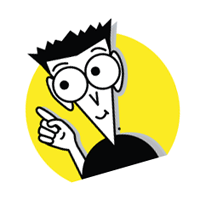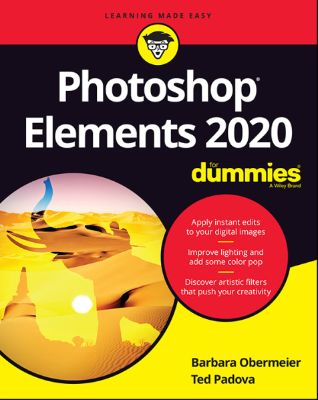
Lýsing:
Go beyond one-click filters with Photoshop Elements 2020 Photoshop Elements offers the tools to make quick, simple fixes to photos or to turn your images into completely different pieces of art. Digital imaging pros Barbara Obermeier and Ted Padova walk you step-by-step through the tools that help you take control of this powerful software. Discover simple one-click fixes that repair the most basic photo problems then dive into creative editing and adding artistic touches.
You'll also find tips on shooting better photos and managing common photo projects. Apply instant edits to your digital images Improve lighting and add some color pops Discover artistic filters that push your creativity Create a frame-worthy print This fun guide is here to provide help to photographers and designers who prefer the latest version of the lighter, less-expensive version of Photoshop.
Annað
- Höfundar: Barbara Obermeier, Ted Padova
- Útgáfa:1
- Útgáfudagur: 2019-10-16
- Hægt að prenta út 10 bls.
- Hægt að afrita 2 bls.
- Format:ePub
- ISBN 13: 9781119605546
- Print ISBN: 9781119605515
- ISBN 10: 1119605547
Efnisyfirlit
- Cover
- Introduction
- About This Book
- Icons Used in This Book
- Beyond the Book
- Where to Go from Here
- Part 1: Getting Started with Photoshop Elements 2020
- Chapter 1: Getting Started with Image Editing
- Getting Familiar with the Home Screen
- Launching the Photo Editor
- Making Basic Edits in Quick Mode
- Sharing a Photo
- Retracing Your Steps
- Getting a Helping Hand
- Saving Files with Purpose
- Chapter 2: Taking Pictures
- Understanding the Importance of Lighting
- Identifying the Different Kinds of Photography
- Focusing on the Phases of Photography
- Choosing Your Camera Equipment
- Working with Color Profile Equipment
- Getting Familiar with Indoor Lighting Equipment
- Working with Common Lighting Patterns
- Reflecting the Light
- Working with Flash
- Chapter 3: Basic Image-Editing Concepts
- Grappling with the Ubiquitous Pixels
- The Art of Resampling
- Choosing a Resolution for Print or Onscreen
- Working with File Formats
- Getting Familiar with Color
- Getting Color Right
- Chapter 4: Exploring the Photo Editor
- Examining the Photo Editor
- Using the Photo Bin
- Finding Your Bearings in Guided Mode
- Controlling the Editing Environment
- Chapter 1: Getting Started with Image Editing
- Chapter 5: Navigating the Organizer
- Organizing Photos and Media on a Hard Drive
- Adding Images to the Organizer
- Navigating the Media Browser
- Using a Scanner
- Phoning in Your Images
- Setting Organizer Preferences
- Chapter 6: Organizing Your Pictures
- Touring the Organizer
- Organizing Groups of Images with Tags
- Auto Curating Images
- Rating Images with Stars
- Adding Images to an Album
- Adding People in the Media Browser
- Placing Pictures on Maps
- Working with Events
- Chapter 7: Viewing and Finding Your Images
- Cataloging Files
- Switching to a Different View
- Viewing Photos in Memories (Slideshow)
- Searching for Photos
- Grouping Files That Get in the Way
- Chapter 8: Making and Modifying Selections
- Defining Selections
- Creating Rectangular and Elliptical Selections
- Making Freeform Selections with the Lasso Tools
- Working Wizardry with the Magic Wand
- Modifying Your Selections
- Painting with the Selection Brush
- Painting with the Quick Selection Tool
- Selecting with the Auto Selection Tool
- Selecting Your Subject
- Fine-Tuning with the Refine Selection Brush
- Working with the Cookie Cutter Tool
- Eliminating with the Eraser Tools
- Using the Select Menu
- Chapter 9: Working with Layers
- Getting to Know Layers
- Working with Different Layer Types
- Tackling Layer Basics
- Moving a Layer’s Content
- Transforming Layers
- Adding Layer Masks
- Flattening and Merging Layers
- Chapter 10: Simple Image Makeovers
- Cropping and Straightening Images
- Recomposing Images
- Employing One-Step Auto Fixes
- Editing in Quick Mode
- Fixing Small Imperfections with Tools
- Chapter 11: Correcting Contrast, Color, and Clarity
- Editing Your Photos Using a Logical Workflow
- Adjusting Lighting
- Adjusting Color
- Adjusting Clarity
- Working Intelligently with the Smart Brush Tools
- Chapter 12: Playing with Filters, Effects, Styles, and More
- Having Fun with Filters
- Correcting Camera Distortion
- Exploring Elements’ Unique Filters
- Dressing Up with Photo and Text Effects
- Adding Shadows, Glows, and More
- Mixing It Up with Blend Modes
- Using Photomerge
- Chapter 13: Drawing and Painting
- Choosing Color
- Getting Artsy with the Pencil and Brush Tools
- Filling and Outlining Selections
- Splashing on Color with the Paint Bucket Tool
- Working with Multicolored Gradients
- Working with Patterns
- Creating Shapes of All Sorts
- Chapter 14: Working with Type
- Understanding Type Basics
- Creating Point Type
- Creating Paragraph Type
- Creating Path Type
- Specifying Type Options
- Editing Text
- Simplifying Type
- Masking with Type
- Stylizing and Warping Type
- Chapter 15: Getting It on Paper
- Getting Pictures Ready for Printing
- Working with Color Printer Profiles
- Getting Familiar with the Print Dialog Box
- Chapter 16: Sharing Your Work
- Getting Familiar with the Elements Sharing Options
- Using the Share Panel
- Creating Facebook Cover Images
- Chapter 17: Making Creations
- Checking Out the Create Panel
- Grasping Creation-Assembly Basics
- Creating a Memories Video
- Creating a PDF Slideshow
- Making Additional Creations
- Chapter 18: Ten Tips for Composing Better Photos
- Find a Focal Point
- Use the Rule of Thirds
- Cut the Clutter
- Frame Your Shot
- Employ Contrast
- Experiment with Viewpoints
- Use Leading Lines
- Use Light
- Give Direction
- Consider Direction of Movement
- Chapter 19: Ten (or So) More Project Ideas
- Screen Savers
- Flyers, Ads, and Online Auctions
- Clothes, Hats, and More
- Posters
- Household and Business Inventories
- Project Documentation
- School Reports and Projects
- Blogs
- Wait — There’s More
UM RAFBÆKUR Á HEIMKAUP.IS
Bókahillan þín er þitt svæði og þar eru bækurnar þínar geymdar. Þú kemst í bókahilluna þína hvar og hvenær sem er í tölvu eða snjalltæki. Einfalt og þægilegt!Rafbók til eignar
Rafbók til eignar þarf að hlaða niður á þau tæki sem þú vilt nota innan eins árs frá því bókin er keypt.
Þú kemst í bækurnar hvar sem er
Þú getur nálgast allar raf(skóla)bækurnar þínar á einu augabragði, hvar og hvenær sem er í bókahillunni þinni. Engin taska, enginn kyndill og ekkert vesen (hvað þá yfirvigt).
Auðvelt að fletta og leita
Þú getur flakkað milli síðna og kafla eins og þér hentar best og farið beint í ákveðna kafla úr efnisyfirlitinu. Í leitinni finnur þú orð, kafla eða síður í einum smelli.
Glósur og yfirstrikanir
Þú getur auðkennt textabrot með mismunandi litum og skrifað glósur að vild í rafbókina. Þú getur jafnvel séð glósur og yfirstrikanir hjá bekkjarsystkinum og kennara ef þeir leyfa það. Allt á einum stað.
Hvað viltu sjá? / Þú ræður hvernig síðan lítur út
Þú lagar síðuna að þínum þörfum. Stækkaðu eða minnkaðu myndir og texta með multi-level zoom til að sjá síðuna eins og þér hentar best í þínu námi.
Fleiri góðir kostir
- Þú getur prentað síður úr bókinni (innan þeirra marka sem útgefandinn setur)
- Möguleiki á tengingu við annað stafrænt og gagnvirkt efni, svo sem myndbönd eða spurningar úr efninu
- Auðvelt að afrita og líma efni/texta fyrir t.d. heimaverkefni eða ritgerðir
- Styður tækni sem hjálpar nemendum með sjón- eða heyrnarskerðingu
- Gerð : 208
- Höfundur : 10821
- Útgáfuár : 2019
- Leyfi : 380