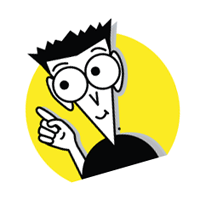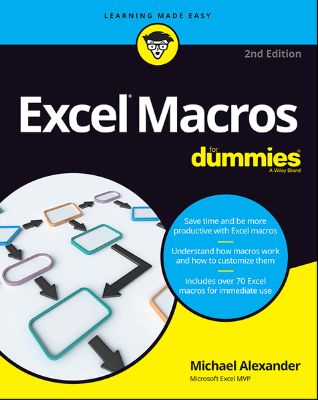
Lýsing:
Save time and be way more productive with Microsoft Excel macros Looking for ready-made Excel macros that will streamline your workflow? Look no further! Excel Macros For Dummies, 2 nd Edition helps you save time, automate, and be more productive–even with no programming experience at all. Each chapter offers macros you can implement right away, with practical exercises that extend your knowledge and help you understand the mechanics at work.
You'll find over 70 of the most effective Excel macros for solving common problems and explanations of why and where to use each one–plus invaluable guidance and step-by-step instruction for applying them effectively. Microsoft Excel is the world's leading spreadsheet application, and it supports VBA macros that allow you to customize the program and automate many common tasks. In no time, you'll learn how to customize your applications to look and work exactly the way you want them to, with simple, friendly walk-throughs that directly apply to real-world tasks.
Follow it through from start to finish, or quickly look up problems as they occur. It's the perfect desk reference for all of your Microsoft Excel macros needs! Immediately implement the given Excel macros Work with workbooks, worksheets, and ranges Clean data, automate reporting, and send email from Excel Streamline your workflow If you have an Excel problem, there's a macro to solve it–and now, you don't need to be a programmer to customize it for your own use!.
Annað
- Höfundur: Michael Alexander
- Útgáfa:2
- Útgáfudagur: 2017-02-16
- Hægt að prenta út 10 bls.
- Hægt að afrita 2 bls.
- Format:ePub
- ISBN 13: 9781119369271
- Print ISBN: 9781119369240
- ISBN 10: 1119369274
Efnisyfirlit
- Cover
- Introduction
- About This Book
- Foolish Assumptions
- Icons Used in This Book
- Beyond the Book
- Where to Go from Here
- Part 1: Holy Macro Batman!
- Chapter 1: Macro Fundamentals
- Why Use a Macro?
- Macro Recording Basics
- Comparing Absolute and Relative Macro Recording
- Other Macro Recording Concepts
- Examples of Macros in Action
- Chapter 2: Getting Cozy with the Visual Basic Editor
- Working in the Visual Basic Editor
- Working with the Project Window
- Working with a Code Window
- Customizing the VBA Environment
- Chapter 3: The Anatomy of Macros
- A Brief Overview of the Excel Object Model
- A Brief Look at Variables
- Understanding Event Procedures
- Error Handling in a Nutshell
- Chapter 1: Macro Fundamentals
- Chapter 4: Working with Workbooks
- Creating a New Workbook from Scratch
- Saving a Workbook when a Particular Cell Is Changed
- Saving a Workbook before Closing
- Protecting a Worksheet on Workbook Close
- Unprotecting a Worksheet on Workbook Open
- Opening a Workbook to a Specific Tab
- Opening a Specific Workbook Defined by the User
- Determining Whether a Workbook Is Already Open
- Determining Whether a Workbook Exists in a Directory
- Closing All Workbooks at Once
- Printing All Workbooks in a Directory
- Preventing the Workbook from Closing Until a Cell Is Populated
- Creating a Backup of the Current Workbook with Today’s Date
- Chapter 5: Working with Worksheets
- Adding and Naming a New Worksheet
- Deleting All but the Active Worksheet
- Hiding All but the Active Worksheet
- Unhiding All Worksheets in a Workbook
- Moving Worksheets Around
- Sorting Worksheets by Name
- Grouping Worksheets by Color
- Copying a Worksheet to a New Workbook
- Creating a New Workbook for Each Worksheet
- Printing Specified Worksheets
- Protecting All Worksheets
- Unprotecting All Worksheets
- Creating a Table of Contents for Your Worksheets
- Zooming In and Out of a Worksheet with Double-Click
- Highlighting the Active Row and Column
- Chapter 6: Feeling at Home on the Range
- Selecting and Formatting a Range
- Creating and Selecting Named Ranges
- Enumerating Through a Range of Cells
- Inserting Blank Rows in a Range
- Unhiding All Rows and Columns
- Deleting Blank Rows
- Deleting Blank Columns
- Limiting Range Movement to a Particular Area
- Selecting and Formatting All Formulas in a Workbook
- Finding and Selecting the First Blank Row or Column
- Chapter 7: Manipulating Data with Macros
- Copying and Pasting a Range
- Converting All Formulas in a Range to Values
- Text to Columns on All Columns
- Converting Trailing Minus Signs
- Trimming Spaces from All Cells in a Range
- Truncating ZIP Codes to the Left Five
- Padding Cells with Zeros
- Replacing Blanks Cells with a Value
- Appending Text to the Left or Right of Your Cells
- Cleaning Up Non-Printing Characters
- Highlighting Duplicates in a Range of Data
- Hiding All but Rows Containing Duplicate Data
- Selectively Hiding AutoFilter Drop-down Arrows
- Copying Filtered Rows to a New Workbook
- Showing Filtered Columns in the Status Bar
- Chapter 8: Automating Common Reporting Tasks
- Refreshing All PivotTables in a Workbook
- Creating a PivotTable Inventory Summary
- Adjusting All Pivot Data Field Titles
- Setting All Data Items to Sum
- Applying Number Formatting for All Data Items
- Sorting All Fields in Alphabetical Order
- Applying a Custom Sort to Data Items
- Applying PivotTable Restrictions
- Applying Pivot Field Restrictions
- Automatically Deleting PivotTable Drill-Down Sheets
- Printing a PivotTable for Each Report Filter Item
- Creating a New Workbook for Each Report Filter Item
- Resizing All Charts on a Worksheet
- Aligning a Chart to a Specific Range
- Creating a Set of Disconnected Charts
- Printing All Charts on a Worksheet
- Chapter 9: Sending Emails from Excel
- Mailing the Active Workbook as an Attachment
- Mailing a Specific Range as an Attachment
- Mailing a Single Sheet as an Attachment
- Sending Mail with a Link to Your Workbook
- Mailing All Email Addresses in Your Contact List
- Saving All Attachments to a Folder
- Saving Certain Attachments to a Folder
- Chapter 10: Wrangling External Data with Macros
- Working with External Data Connections
- Using Macros to Create Dynamic Connections
- Iterating through All Connections in a Workbook
- Using ADO and VBA to Pull External Data
- Chapter 11: Ten Handy Visual Basic Editor Tips
- Applying Block Comments
- Copying Multiple Lines of Code at Once
- Jumping between Modules and Procedures
- Teleporting to Your Functions
- Staying in the Right Procedure
- Stepping through Your Code
- Stepping to a Specific Line in Your Code
- Stopping Your Code at a Predefined Point
- Seeing the Beginning and End of Variable Values
- Turning Off Auto Syntax Check
- Chapter 12: Ten Places to Turn for Macro Help
- Let Excel Write the Macro for You
- Use the VBA Help Files
- Pilfer Code from the Internet
- Leverage User Forums
- Visit Expert Blogs
- Mine YouTube for Video Training
- Attend Live and Online Training Classes
- Learn from the Microsoft Office Dev Center
- Dissect the Other Excel Files in your Organization
- Ask Your Local Excel Genius
- Chapter 13: Ten Ways to Speed Up Your Macros
- Halt Sheet Calculations
- Disable Sheet Screen Updating
- Turn Off Status Bar Updates
- Tell Excel to Ignore Events
- Hide Page Breaks
- Suspend PivotTable Updates
- Steer Clear of Copy and Paste
- Use the With Statement
- Don’t Explicitly Select Objects
- Avoid Excessive Trips to the Worksheet
UM RAFBÆKUR Á HEIMKAUP.IS
Bókahillan þín er þitt svæði og þar eru bækurnar þínar geymdar. Þú kemst í bókahilluna þína hvar og hvenær sem er í tölvu eða snjalltæki. Einfalt og þægilegt!Rafbók til eignar
Rafbók til eignar þarf að hlaða niður á þau tæki sem þú vilt nota innan eins árs frá því bókin er keypt.
Þú kemst í bækurnar hvar sem er
Þú getur nálgast allar raf(skóla)bækurnar þínar á einu augabragði, hvar og hvenær sem er í bókahillunni þinni. Engin taska, enginn kyndill og ekkert vesen (hvað þá yfirvigt).
Auðvelt að fletta og leita
Þú getur flakkað milli síðna og kafla eins og þér hentar best og farið beint í ákveðna kafla úr efnisyfirlitinu. Í leitinni finnur þú orð, kafla eða síður í einum smelli.
Glósur og yfirstrikanir
Þú getur auðkennt textabrot með mismunandi litum og skrifað glósur að vild í rafbókina. Þú getur jafnvel séð glósur og yfirstrikanir hjá bekkjarsystkinum og kennara ef þeir leyfa það. Allt á einum stað.
Hvað viltu sjá? / Þú ræður hvernig síðan lítur út
Þú lagar síðuna að þínum þörfum. Stækkaðu eða minnkaðu myndir og texta með multi-level zoom til að sjá síðuna eins og þér hentar best í þínu námi.
Fleiri góðir kostir
- Þú getur prentað síður úr bókinni (innan þeirra marka sem útgefandinn setur)
- Möguleiki á tengingu við annað stafrænt og gagnvirkt efni, svo sem myndbönd eða spurningar úr efninu
- Auðvelt að afrita og líma efni/texta fyrir t.d. heimaverkefni eða ritgerðir
- Styður tækni sem hjálpar nemendum með sjón- eða heyrnarskerðingu
- Gerð : 208
- Höfundur : 11053
- Útgáfuár : 2017
- Leyfi : 380