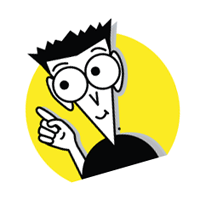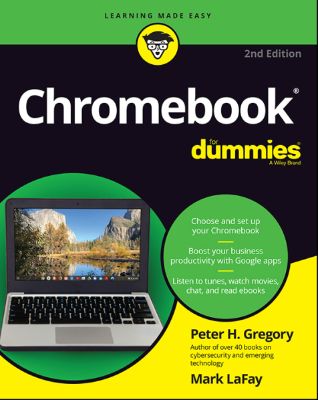
Lýsing:
Get the most out of your Google Chromebook Chromebook For Dummies walks you through setting up your Chromebook, transitioning from traditional computers, customizing a Chromebook to fit your needs, navigating the many apps and their uses, and applying advanced settings and features. This book documents the features of all Chromebooks, approaching them from the point of view of a smart person who is intimidated by the technology.
Annað
- Höfundur: Peter H. Gregory
- Útgáfa:2
- Útgáfudagur: 2020-03-16
- Hægt að prenta út 10 bls.
- Hægt að afrita 2 bls.
- Format:ePub
- ISBN 13: 9781119651741
- Print ISBN: 9781119651710
- ISBN 10: 1119651743
Efnisyfirlit
- Cover
- Introduction
- About This Book
- Foolish Assumptions
- Icons Used in This Book
- Beyond the Book
- Where to Go from Here
- Part 1: Getting Started with Chromebook
- Chapter 1: Choosing and Set ting Up Your Chromebook
- Checking Under the Hood of the Chromebook
- Choosing a Chromebook
- Setting Up Your Chromebook
- Logging In for the First Time
- Transitioning to a Chromebook from Mac, Linux, or Windows
- Where to Go Next
- Chapter 2: Working with the Chromebook Desktop
- Accessing the Chromebook Shelf
- Using the Launcher: Chromebook’s Start Button
- Setting Up App Shortcuts
- Getting the Scoop in the Status Area
- Taking Charge of Window Controls
- Multitasking with Multiple Windows
- Setting Up a Printer
- Chapter 3: Sur veying the Chrome Browser
- Navigating the Chrome Browser
- Customizing and Controlling Chrome
- Changing Search Engine Providers
- Using Other Browsers
- Chapter 4: Getting Your Hands on the Keyboard and Touchpad
- The Chromebook Keyboard at a Glance
- Using Shortcut Key Combinations
- Configuring Keyboard Settings
- Using the Touchpad
- Customizing Touchpad Settings
- Connecting a Mouse or Keyboard
- Chapter 5: Finding and Exploring Chromebook Apps
- Exploring Chromebook’s Pre-Installed Apps
- Finding More Apps with the Chrome Web Store
- The Google Play Store
- Managing Installed Apps
- Chapter 6: Working with Gmail and Google Calendar
- Gmail for Chromebook
- Sending Email with Gmail
- Reading Email
- Use Gmail to Access Non-Gmail Accounts
- Using Gmail Offline
- Using Google Calendar
- Chapter 7: Finding Your Files
- Finding Files with the Files App
- Adding and Using External Storage
- Working with Google Drive
- Chapter 1: Choosing and Set ting Up Your Chromebook
- Chapter 8: Writing with Word Processing
- Navigating Google Docs
- Working with Text
- Formatting Text
- Saving Documents
- Collaborating in Docs
- Tracking Document Revisions
- Using Docs Offline
- Chapter 9: Summarizing Sheets
- Navigating Google Sheets
- Working with Data
- Formatting Data
- Customizing Your Spreadsheet
- Formatting numbers
- Making Calculations with Formulas
- Saving Documents
- Collaboration with Sheets
- Tracking Versions of Your Spreadsheet
- Using Sheets Offline
- Chapter 10: Preparing Presentations
- Navigating Google Slides
- Styling Your Presentation
- Working with Text
- Working with Images
- Viewing Presentations in Presentation Mode
- Saving Presentations
- Collaborating in Slides
- Tracking Revisions
- Using Slides Offline
- Chapter 11: Using Other Office Tools
- Getting Started with Office Online
- Checking Out Apple’s iCloud Suite
- Using Adobe Reader
- Chapter 12: Mustering Your Music
- Getting Started with Google Play
- Creating a Standard Account
- Upgrading to a Premium Account
- Accessing Music in Google Play
- Creating Playlists
- Enjoying Streaming Music with Pandora
- Streaming with Spotify
- Amping Up Amazon Music
- Rocking with Apple Music
- Chapter 13: Having Fun with Photos
- Navigating the Chromebook Camera
- Taking a Picture
- Viewing Photos Taken with a Smartphone on Your Chromebook
- Viewing Photos on Your Chromebook
- Sharing Photos
- Deleting Photos
- Transferring Photos from a Digital Camera to Your Chromebook
- Viewing and Editing Photos
- Chapter 14: Playing Video on the Chromebook
- Creating a Video with Your Chromebook
- Watching Video on Chromebook
- Navigating the Chromebook Video Player
- Using Other Video Players on a Chromebook
- Transferring a Video from an Android Phone to a Chromebook
- Transferring a Video from a Dashcam or Another Source to a Chromebook
- Getting Started with Google’s Play Movies
- Navigating Google Play Movies & TV
- Exploring YouTube
- Navigating YouTube
- Chapter 15: Chatting with Friends and Family
- Hanging Out with Hangouts
- Getting Started with Duo
- Calling and Texting with Google Voice
- Communicating with Skype
- Working with Google Contacts
- Chapter 16: Reading Ebooks on the Chromebook
- Navigating Google Play Books
- Reading Ebooks with Your Chromebook
- Using Amazon Kindle on your Chromebook
- Chapter 17: Customizing Your Chromebook
- Customizing Your Display Settings
- Customizing Your Shelf
- Connecting Bluetooth devices to your Chromebook
- Managing Notifications
- Configuring Your Touchpad
- Chapter 18: Securing Your Chromebook
- Conducting User Management
- Managing and protecting Your passwords
- Locking Your Screen
- Protecting Your Network Traffic with VPN
- Keeping Your Chromebook Up to Date
- Protection from Viruses and Other Malware
- Power Washing
- Protecting Your Chromebook from Prying Eyes and Thieves
- Chapter 19: Troubleshooting and Disaster Preparation
- Resolving Internet-Connectivity Problems
- Looking into Browser Issues
- Resolving Power Problems
- Finding Help Online
- Using the Chromebook Recovery Utility
- Chapter 20: Ten Hardware Features to Consider When Buying a Chromebook
- Screen
- Processor
- Memory
- Storage Capacity
- Webcam
- Internet Connection
- Battery
- SD Card Slot
- HDMI Port
- USB Ports (Including USB-C)
- Chapter 21: Ten Handy Chromebook Shortcuts
- Search from the Launcher
- Do a Quick Reboot
- Control Chromebook with the Omnibox
- Lock Your Screen
- Launch Apps in the Shelf
- Do a Barrel Roll
- View Chrome Browser Tasks
- See All Your Open Windows
- Perform Math, Conversions, and Definitions with Search
- Use A Proxy for the Delete Key
- Chapter 22: Ten Great Chrome OS Apps
- Skype
- WeVideo
- Lexulous Solitaire
- Angry Birds
- Chrome Remote Desktop
- PicMonkey
- Sketch The Best
- Pandora
- Microsoft Word Online
- Weatherbug
- Chapter 23: Ten Chromebook Security Tips
- Lock Your Chromebook when You’re Away
- Use Strong, Complex Passwords
- Use a Web-Based Password Vault
- Use Multifactor Authentication Everywhere You Can
- Get a Screen Privacy Filter
- Block Malicious Websites with an Antimalware Program
- Update the Security on Your Wi-Fi Access Point
- Back Up Your Local Data
- Use a VPN If You Use Public Wi-Fi Routinely
- Keep Your Chromebook Up to Date
UM RAFBÆKUR Á HEIMKAUP.IS
Bókahillan þín er þitt svæði og þar eru bækurnar þínar geymdar. Þú kemst í bókahilluna þína hvar og hvenær sem er í tölvu eða snjalltæki. Einfalt og þægilegt!Rafbók til eignar
Rafbók til eignar þarf að hlaða niður á þau tæki sem þú vilt nota innan eins árs frá því bókin er keypt.
Þú kemst í bækurnar hvar sem er
Þú getur nálgast allar raf(skóla)bækurnar þínar á einu augabragði, hvar og hvenær sem er í bókahillunni þinni. Engin taska, enginn kyndill og ekkert vesen (hvað þá yfirvigt).
Auðvelt að fletta og leita
Þú getur flakkað milli síðna og kafla eins og þér hentar best og farið beint í ákveðna kafla úr efnisyfirlitinu. Í leitinni finnur þú orð, kafla eða síður í einum smelli.
Glósur og yfirstrikanir
Þú getur auðkennt textabrot með mismunandi litum og skrifað glósur að vild í rafbókina. Þú getur jafnvel séð glósur og yfirstrikanir hjá bekkjarsystkinum og kennara ef þeir leyfa það. Allt á einum stað.
Hvað viltu sjá? / Þú ræður hvernig síðan lítur út
Þú lagar síðuna að þínum þörfum. Stækkaðu eða minnkaðu myndir og texta með multi-level zoom til að sjá síðuna eins og þér hentar best í þínu námi.
Fleiri góðir kostir
- Þú getur prentað síður úr bókinni (innan þeirra marka sem útgefandinn setur)
- Möguleiki á tengingu við annað stafrænt og gagnvirkt efni, svo sem myndbönd eða spurningar úr efninu
- Auðvelt að afrita og líma efni/texta fyrir t.d. heimaverkefni eða ritgerðir
- Styður tækni sem hjálpar nemendum með sjón- eða heyrnarskerðingu
- Gerð : 208
- Höfundur : 16154
- Útgáfuár : 2020
- Leyfi : 380